Download the latest version here
DOWNLOAD .NET FRAMEWORK (IF YOU DO NOT HAVE IT INSTALLED. If you’re not sure if you have it or not try to install it again.)

Restart your computer IF you decide to install .NET FRAMEWORK
Run the installer

Make sure your saved games location for DCS is correct. It’s all automatic and should default to the correct location. Click on “Install/Update SRS”.
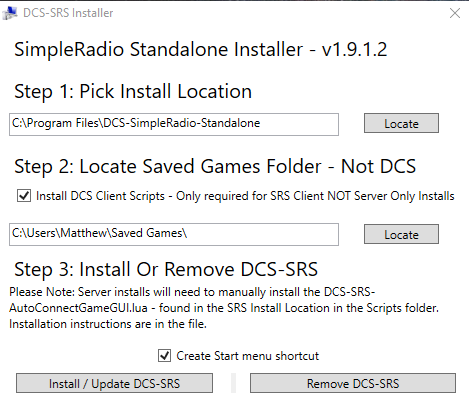
Once everything is installed, ensure you have the following settings:

Audio Inputs/Outputs are set correctly.
Connect to the correct server IP for Through The Inferno Servers.
You can set your own server IP presets if you’d like using this settings button. See: Using SRS Part 4 below for the list of our SRS Server IPs.
Set up your push to talk keybinds
Ensure that “RADIO SWITCH WORKS AS PTT” is enabled under settings.
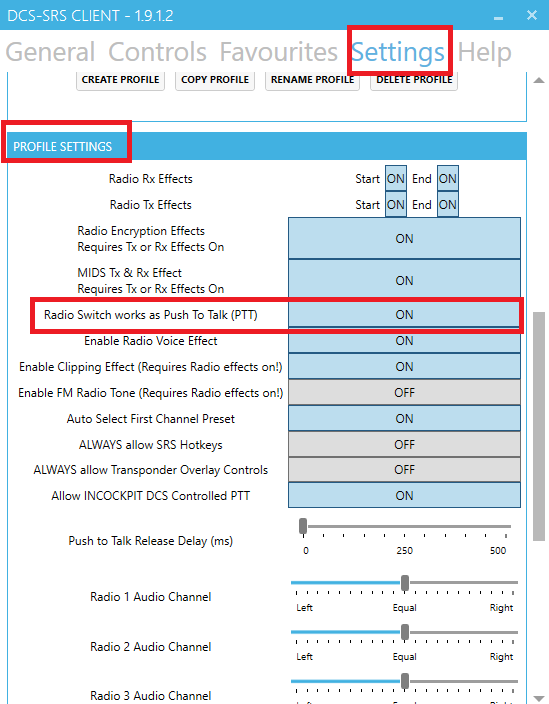
Go to the CONTROLS TAB
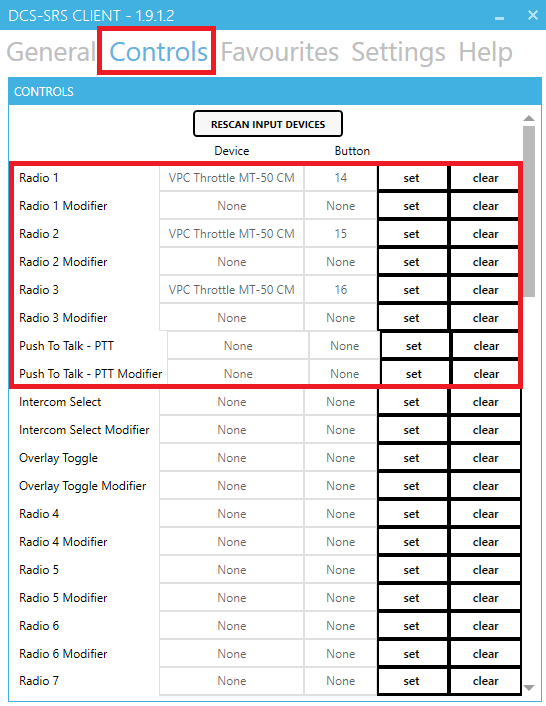
Common PTT is a push to talk that will transmit over any SELECTED radio channel in the overlay.
Radio 1, 2, 3, etc… is a push to talk that will transmit over those specific radio channels without having to switch the channels manually.
I recommend setting a PTT for the separate radios than to use a Common PTT.
The same buttons you use for Push to talk in SRS, set those same buttons as PUSH TO MUTE in discord, so you can be in discord voice and SRS without transmitting over two apps:

You should also use the IN-GAME OVERLAY within DCS by pressing CTRL+SHIFT+ESC:
This indicates that you have your first Radio SELECTED but you are not transmitting over it.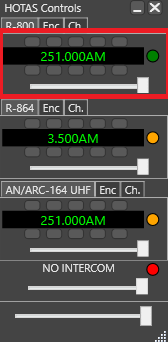
The YELLOW dot means that radio is not currently active.
You have to switch to it by clicking on it or by set keybind to switch to it. This is why it’s better to have PTT set to each radio individually.
This indicates that you are TRANSMITTING over 251 Mhz AM
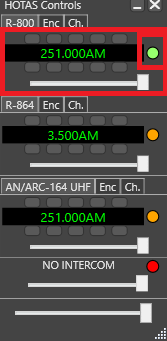
You can click the GREY BOXES on top and bottom of the channel to change the channel frequencies in FC3 aircraft.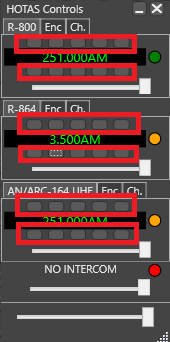
For fully clickable aircraft, the frequencies must be changed inside your cockpit in-game:
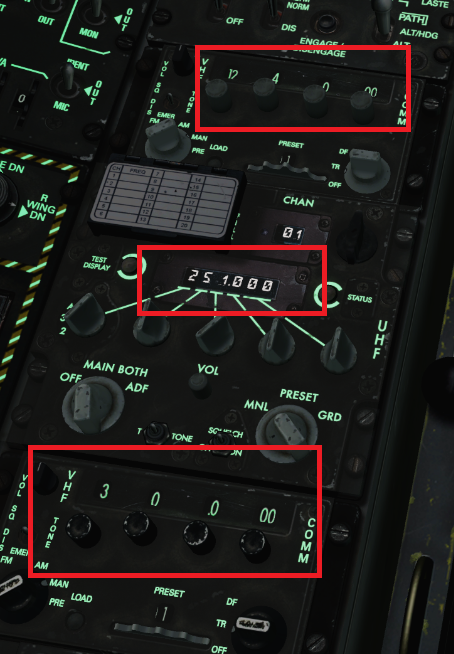
Connect to the address for the Through The Inferno server you are on:
See mission briefing and/or the custom kneeboard in the server and on the website for a list of frequencies used by the server.
If you are still having a hard time installing SRS or are having other SRS related issues, please visit the SRS Discord for help;